September 2025 Releases
Resizable Meeting Notes field for Schedule a Meeting
Now, when creating or editing a meeting through Levitate's Schedule a Meeting, users are able to resize the Meeting Notes field so that it's taller, for better visibility and adding more fields.

Read more about Schedule a Meeting here.
Customizable Columns on the Contact Page
By default, the Levitate Contact page shows Name, Tags, Contact Info, and Creation Date. Now, when on the Contact page, there is a new button on the righthand side of the page that will show Table Settings. From there, the user can choose to include more value based columns for contacts— including Tags, Contact Info, Creation Date, Job Title, Birthday, Anniversary, Age, and Contact Owner. Name is always a required field here, and up to seven more can be chosen.
View of Contacts with more columns added:

Close up of Table Settings & the Table Settings button:

Read more about Contacts & Search here.
Event Check-In System with QR Code and Manual Check-In Capabilities
Now, when creating an Event through Levitate's Event Registration Survey, Levitate users can now check-in attendees manually through Event Reporting or through the QR Code that is generated and sent to every attendee via email when they RSVP.
To check-in through Levitate's Event Registration reporting, the user will simply access the report the day of the event and check in as needed. For the QR code, the attendee will need to pull out their phone, pull up the confirmation email with the QR code, and present that QR code to one of the Levitate users to be scanned. Most mobile phone's have QR code readers integrated into their cameras, so simply open your camera, scan the QR code, and the attendee will be marked as checked-in.
This update also adds the ability to generate a QR Code for the event as a whole to be used on print media.
Read more about Check-In for Event Registration here.
Read more about QR Codes for Events, Custom Surveys, and Satisfaction Surveys here.
Search and Filter for Manual Automations
When selecting contacts to send an Automation to through the Contact page, there is now a search bar and dropdown to filter by Automation creator when selecting an Automation to kick-off.

Custom Survey Question Reordering
Now, when creating and editing a Custom Survey, users are able to reorder questions. Previously, question order was static.
View of the new button for reordering:

What it looks like when you open to reorder:

Read more about Custom Surveys, including how to reorder questions, here.
Email Campaign Unsubscribe Tracking
Along with other email reporting metrics like Open and Click rates, Levitate now shows Unsubscribed per email send. This number measures how many contacts per send have unsubscribed from that send specifically.
Read more about Email Reporting, including the new Unsubscribe metric, here.
Automation Step Minutes Settings for Meeting Reminders
Previously, Meeting Reminder Automation steps could only be set to send out in terms of days or hours before or after a meeting time. Now, they can be sent out based on minutes before or after a meeting time. The setting is configurable just like other time periods around a date centered step.
Here's what it looks like:

Read more about Meeting Reminder Automations here.
QQ Catalyst — Policy Source Tagging
Levitate can now bring in the Policy Source from QQ Catalyst and turn it into a tag on the contact's profile.
Read more about our integration with QQ Catalyst here.
AMS 360 — Health Flag Tagging
Levitate can now bring in the Health Flag from AMS 360 and turn it into a tag on the contact's profile.
Read more about our integration with AMS 360 here.
Custom Branding for Meetings
Levitate now offers the ability for the customization of your meeting booking pages to fit your branding.
Your Success Specials, or our Support Team, can assist in getting your meeting pages customized. If you already have custom branding configured for hosted blogs or surveys those customizations will also show on your meeting pages.
Read more about custom branding for meetings, and surveys, here.
Service Titan: Membership Tags & Key Facts
Service Titan integrated accounts are now able to have memberships and membership types pull in as Tags & Key Facts to Levitate.
Read more about Service Titan here.
Clone Past Events
Previously, Events that had already happened were not able to be cloned. Now, all events including events that have passed are able to be cloned. To clone an event, click on the three dots in the upper corner of the specific event through Surveys > Events.
Read more about Events Registration surveys here.
First Donations Filter
A new checkbox has been added to the Donation Board to show first-time donations only.
Read more about the Donation Board here.
Text Campaign Drafts
Users can now save, manage, and edit text campaigns as drafts before sending them. This update includes a new draft browser and the ability to save a campaign as a draft instead of just sending immediately.
Read more about Text Campaigns here.
Default Font Settings for Email
Now, accounts can have a default Font Face & Size that will automatically apply to all email templates when creating new templates and editing existing ones. To configure, reach out directly to your Success Specialist or Levitate's Support team.
Read more about email settings, including fonts and formatting here.
'Send From' Dropdown for Handwritten Card sending
Now, when setting up a send for a handwritten card, the user can choose who the card will send from through a dropdown. The send options are the current user, by contact owner, or by specific user. Upon selection, card signature and other default settings per user will be automatically updated.
Read more about Handwritten Cards here.
Multiple Email Export
When accessing Email Reporting, users can now select multiple campaigns or individual emails to export in bulk as a CSV report.
New checkboxes have been added beside campaigns and individual emails in Email Reporting, to be selected for export.
Hawksoft: Pending Cancellation tag
Now, Hawksoft sourced contacts that have policies that are pending cancellation can now be tagged with ‘Pending Cancellation.’
To have this tag brought into Levitate and associated with contacts, reach out directly to your Success Specialist or Levitate's Support team.
Read more about the Hawksoft Integration here.
Automations: Reject Selected
A button to ‘Reject Selected’ pending automations has been added for improved workflow efficiency.

In-Kind Donations for the Donation Board
Previously, Levitate users were not able to log $0 donations to the Donation Board. We've added the ability to do so, with descriptions!
When creating a new donation, the donation amount can be set as zero, the checkbox for 'This is an in-kind donation' can be checked, and a description of the In-Kind donation can be manually typed in. Here's what that looks like:
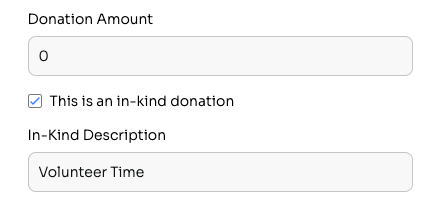
In-Kind Donations are also supported through CSV import. Three fields can define an In-Kind Donation— the Amount will be $0, a column with the header 'Is In-Kind Donation' will say 'yes' for that $0 donation, and a description can be added in its own column with the header 'In-Kind Description.'
Here's how an import can be formatted:

And this is what it'll look like on the Donation Board:

Tagging on the Donation Board and on Opportunity Boards
We've added the ability to tag Donors and Contacts directly through the Donation Board and Opportunity Boards. It looks and feels like tagging through the Contacts People page. Simply select the contact to tag, choose 'Tag,' and select or create a tag.
Read more about the Donation Board here.
Read more about Opportunity Boards here.
Calibri Font 🤝 HTML Newsletter
The Calibri font can now be used in HTML Newsletters that are created in Levitate.
Post on Behalf for Google Review Social Posts
Account Admins are now able to post Google Review Testimonial social posts for other users when Send On Behalf is enabled.
Read more about Google Review social posts here.
AI Lead Parser for Donations
Now, the Levitate AI Lead Parser can recognize and pull in donation data. Many donation and payment systems generate an email receipt, which the AI Lead Parser is able to pull in contact information and donation data from. To pull in donation data from an email receipt, the Donation Board must be turned on.
