Custom Surveys
Need to send out a survey with questions you've created? Levitate lets you create a fully custom survey to send to contacts.
First, you'll choose Surveys— either through the navigation menu on the left-hand side of the dashboard or through the dropdown menu under your name in the upper right corner of Levitate
Once you choose Surveys, you'll navigate to the Custom tab and choose Create Custom Survey

From there, you can update the settings for the survey, how responses are collected, and more. There are three tabs— Basic Info, Date Range, and Confirmation.
Basic Information:

Under Basic Info, there are a few options for how data is collected and updated:
Toggle to update existing contact information, meaning that if an existing contact enters updated info in a survey, their contact information will be updated.
A dropdown for each field that allows the field to be made Required, Collected, or Not Collected.

There are also toggles for sending a confirmation message and adding a tag or tags to each respondent upon survey completion.

Once you've got your settings adjusted to your liking, you can switch tabs to Questions

From here, there are three types of questions you can create.
Short Answer— allows you to ask an open ended question.

Checkboxes— allows the respondent to choose multiple options.

Dropdown— allows for the respondent to choose only one of the answer choices.


File Upload— allows the respondent to upload (5) files max as a response to the survey
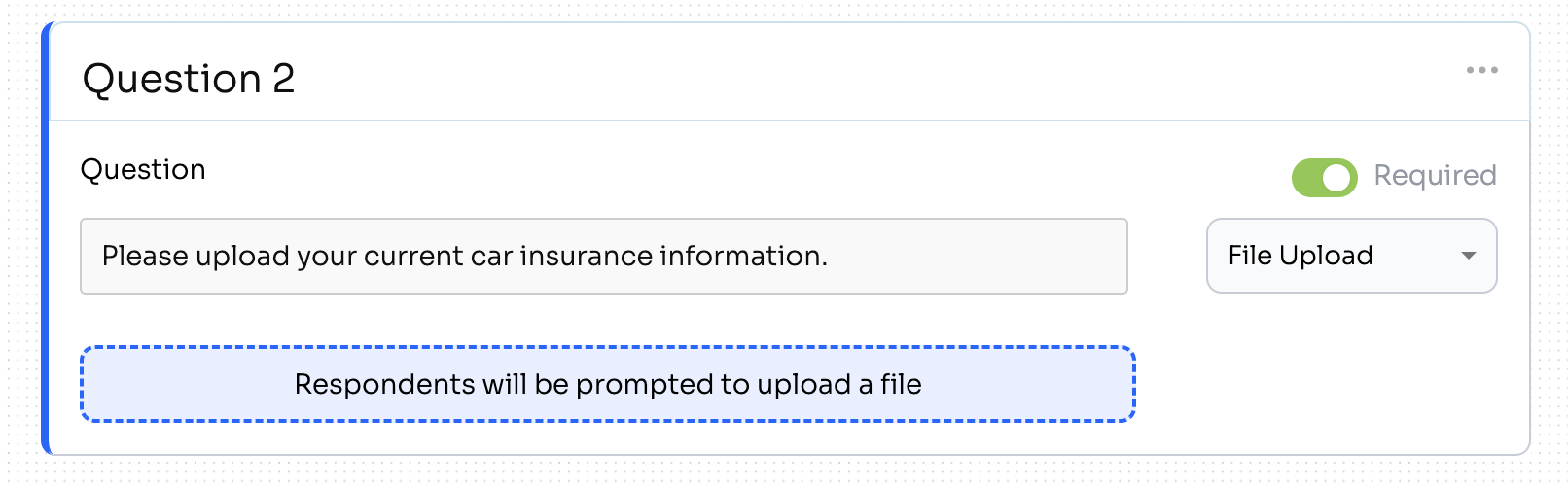
Required—using the green toggle determines whether the question is required on the survey.
X— deletes the question altogether.
Turning Survey Responses Into Custom Fields
Short Answers and Dropdown question responses can now be turned into a Custom Field. To do so, you'll create a Short Answer or Dropdown question and click into the three-dot menu for the question. You'll see the option to link the answer to a Custom Field.

When you choose Link Answer to a Custom field, you'll get this pop-up:

And from that dropdown, you will select a Custom Field to link survey answers to. If you need a new Custom Field added, reach out directly to your Success Specialist, and they can add it.
Sharing a Custom Survey using a QR Code
To generate, copy, and save a QR Code for a Custom Survey, you'll go to Surveys and go to the Custom tab. From there, you'll see that each Custom Survey includes a QR Code button. When you click that button, a pop-up with the QR Code to copy or download will appear. QR Codes are good for sharing on print media and on social media. We recommend using the Custom Survey URL for improved tracking when sending through email.
Where to find the Custom Survey QR Code button:

What pops-up when you choose QR Code:

Finer Details
Once the survey is saved and published, the question type cannot be changed. The actual question or the options for answering it can be updated.
The current limit on questions in custom surveys is 20 per survey.
Settings for Custom Surveys are on a survey-by-survey basis—they do not apply to each survey you create.
What the respondent will see
The survey itself

The confirmation

Custom Survey Reporting
To check in on the responses and download a report for each Custom Survey, navigate to Tags & Reports on the lefthand navigation menu and choose Custom Survey Reports

From there, you'll choose the survey you want to look into

Once you choose a survey, you'll see the responses and be able to download a report

FAQs
Can I delete responses for a Custom Survey?
Yes. To delete a Custom Survey response, go to the Custom Survey Report, choose the survey, and click the three dots beside the respondent's name to delete.
Can I reorder the questions on a Custom Survey?
Yes! Custom Surveys provide users with the unique ability to reorder questions when creating or editing.
To reorder, choose the Reorder Questions button at the top of the survey page, and a window listing all questions will appear. From there, you can drag and drop the questions into the order you want.
Menu with Reorder Questions button:

Window that opens to reorder questions:

