Donation Boards
In order to allow for our Non-Profit, donation collecting, accounts to import and view their donation data in a much more powerful way, we're introducing Donation Boards!

Adding donors, donations, and more
Uploading via Spreadsheet
Just like uploading contacts via our contacts page, users can import donors and their donation details from a spreadsheet! There are a few fields that can be used specifically for donor identification and organization: Donor Name, Date (of donation), Amount (donated), Primary Email (to tie donation back to the contact in Levitate), and Campaign (which most donation-based organizations use to sort out different efforts!).
Since some donations come from other organizations or groups, Levitate supports imports of donors without last names.
Fields required for the spreadsheet to upload successfully are Donor Name, Amount, Date, and Primary Email
To import from a spreadsheet, you’ll choose the dropdown arrow beside ‘Add Donation’ and, from there, you’ll be prompted to import your spreadsheet. You’ll need the spreadsheet saved as CSV for best results.
In the dropdown under 'Add Donation', you can choose 'Import from CSV' to add donations in bulk.

Format and example for importing donor information via CSV upload:

Adding one at a time
Only have one donation to add? Don't want to add through spreadsheet import?
Click 'Add Donation' in the upper left corner and you'll be prompted to enter information here...

In-Kind Donations
Want to log donations that don't carry a dollar amount? Use In-Kind Donations with the Levitate Donation Board.
When creating a new donation, the donation amount can be set as zero, the checkbox for 'This is an in-kind donation' can be checked, and a description of the In-Kind donation can be manually typed in. Here's what that looks like:
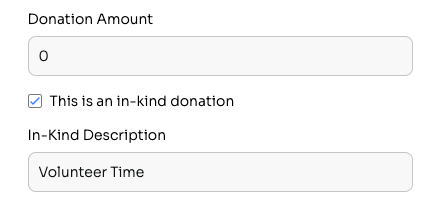
In-Kind Donations are also supported through CSV import. Three fields can define an In-Kind Donation— the Amount will be $0, a column with the header 'Is In-Kind Donation' will say 'yes' for that $0 donation, and a description can be added in its own column with the header 'In-Kind Description.'
Here's how an import can be formatted:

And this is what it'll look like on the Donation Board:

Sorting your donors, donations, and donor data
There are many ways to sort donation data with our Donor Boards!
Filtering by Campaigns or Donors
First and foremost, you're able to sort by Campaign or by Donor. This way, you're able to get granular information by individual contributor or by individual campaign.
Filter by a campaign:
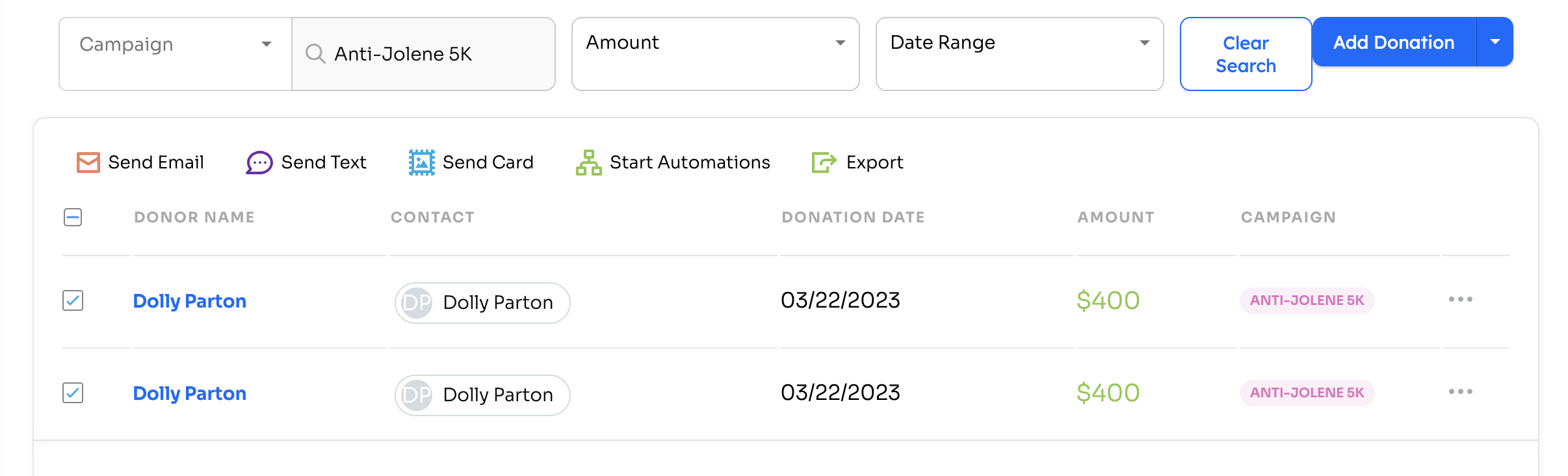
Filter by a donor:
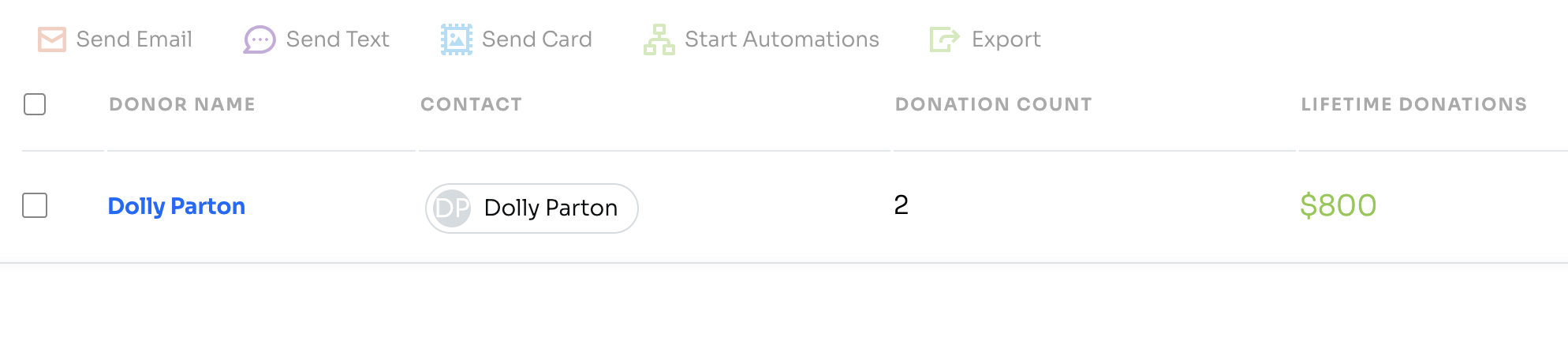
Also, if you want to take a closer look at that donor's history, click into the 'Donor Name' and check out their most recent donations, lifetime donations, and more.

Filter by amount
You're also able to sort by amount, in a few ways. Users are able to filter by an aggregate, lifetime, amount of donations, or just by each individual donation. So, for Lifetime, if you gave $500 each year for three years, you’d see $1500, but for One-Time you’d just see three separate donations of $500. With this filter, you are also able to set minimums and maximums for enhanced targeting.

Filter by cadence of donations
Other criteria that can be used to filter is their donation cadence– users are able to sort by if the donor has or hasn’t donated within a certain time frame. Available time frames are 7 days, 1 month, 3 months, 6 months, 1 year, and 3 years.

Finally, just like with our advanced contact search, multiple filters– listed above– can be used to narrow down one search for donors or donation data.
Reaching out through the Donations Board
Just like the outreach options on our Contacts view, users are able to select multiple donors and create emails, text messages, handwritten cards, and automations. Users are also able to export donor data through the Donatoins Board. This data will be exported as a CSV spreadsheet.

Donations + Automations
New Donor Automations
Yes! If you are pulling donations into Levitate, through Donor Perfect, a connected Zap, or even just manually or through spreadsheets, an automation can be kicked off when a New Donor is added to Levitate.
This automation can be used to thank new donors, send a series of welcome emails or tax documents, and much more to drive donor engagement.
The donation will have had to be the first donation received from the contact and received and/or dated in the past 24-hours for the contact to qualify as a 'new donor,' so when an account is onboarding with all of their donation data, contacts with existing donations won't all be filtered to the automation.
New Donation Automations
Yes! If you are pulling donations into the Levitate Donation Board, an automation can be kicked off when a New Donation is logged. Unlike the New Donor automation, the New Donation automation picks up regardless if the contact has donated in the past or not.
The donation will have to be received and/or dated in the past fourteen days to be considered a New Donation in Levitate, so when an account is onboarding with all of their donation data, contacts with existing donations won't all be filtered to the automation.
