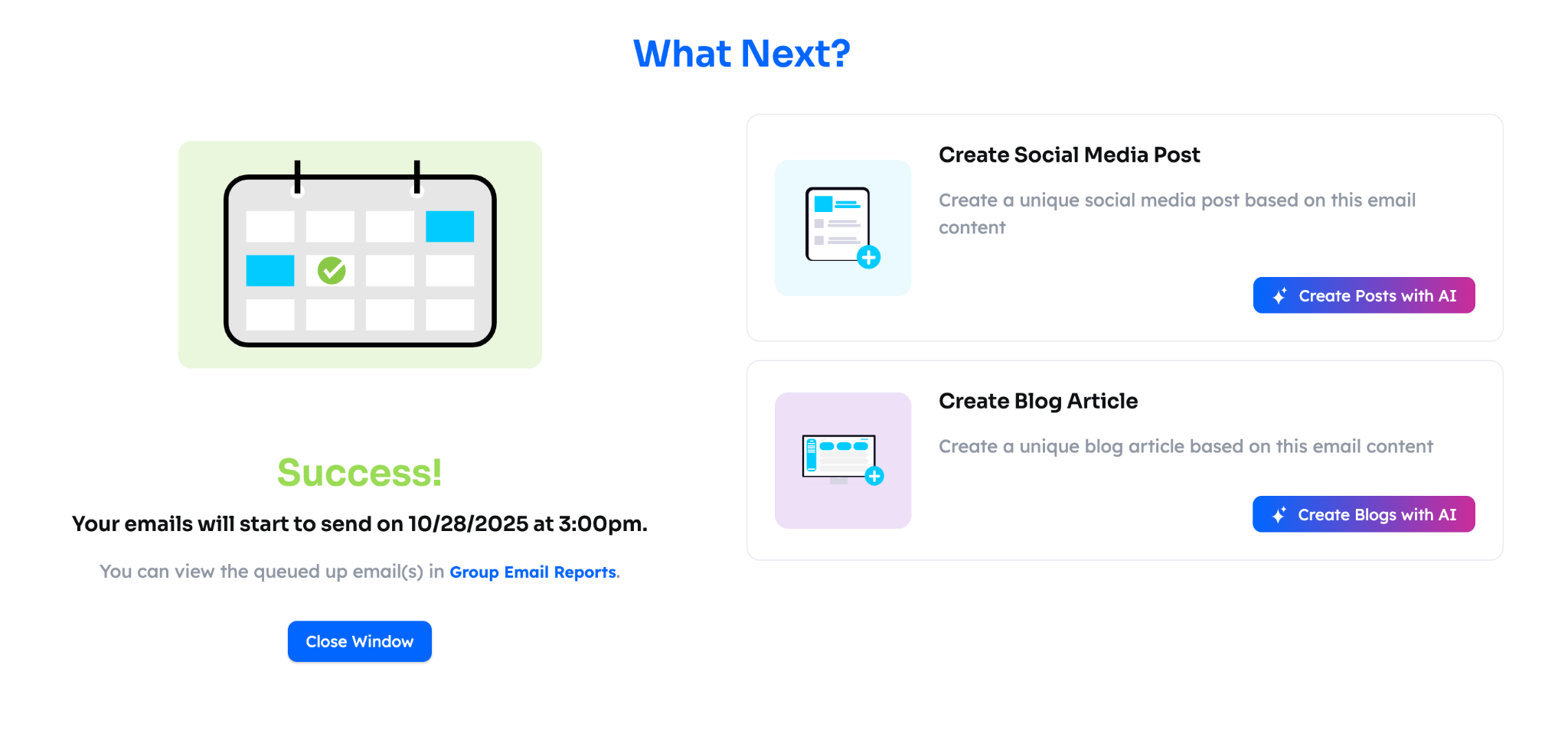Levitate AI Assistant for Content Creation
We are excited to announce the launch of our new and improved Levitate AI Assistant, which is designed to help you create high-quality content quickly and easily. With this tool, you can generate emails, rewrite content, create and rewrite social media posts, and craft Google review responses with the click of a button.
From the Levitate dashboard, choose Campaigns

For the sake of example, I'm outlining how to create a new campaign using our AI Assistant, but any of our existing content can also be edited and updated using the AI Assistant
Once you're on the new email template, choose Write email with our AI Assistant

Here's a closeup of the button

Once you click Write email with our AI assistant, a side panel on the right of the screen will open. That's where the AI Assistant lives— it's a conversational chat that you can use to create, rewrite, and tweak content.
Once you're happy with the content, you will choose Use this email and click X on the upper right to close out the AI Assistant and Send

Here's what it looks like when you edit your prompt

Once you've chosen the content and X'd out of the AI Assistant, you can schedule out the Send
Blogs
The blog flow is similar to both email and social media. Here's what it looks like.
Within Campaigns, you'll choose Blogs, and then choose Create New Blog Post. You can also use the AI Assistant to update and tweak our existing blog prompts, if you'd like!

From there you'll choose Write Blog with AI— a side panel on the right side will open up, this is where you will provide the AI Assistant with a prompt

Once you're satisfied with what the AI Assistant has written, click Use this blog, click the X in the upper right corner of the AI panel, and choose an image to post with your blog. From there, you'll be able to post the blog immediately or schedule when it will post.
Social Media
The same logic applies to your social media posts— here's the step by step.
You'll go to the Social tab and choose Create Social Media Post. You can also use the AI Assistant to rewrite our existing posts.

And from there, you'll chose Write post with our AI assistant

The same side panel will pop out and allow you to enter a prompt— this is where you'll enter what you'd like the post to be about, and where the AI will generate the content

Once you're satisfied with the post text, you will choose Use this post. You can also add your own or choose images from our Free Media library for the post. To move forward with scheduling, you'll need to click the X in the upper right corner of the AI assistant panel.
Google Review replies
If you have your Google Business profile connected, you can now use the AI Assistant to craft responses to new reviews.

All reviews that haven't had a response posted will have a button that says Post a response— once you choose that, you'll see where you can write your own response or have the AI Assistant write one for you

To have the AI Assistant write a reply, click Craft Reply Message

Once you're happy with the reply, you'll click Use this response, and then choose Post My Response to publish.
Tips for writing a good prompt
- Establish who the email is coming from. If you're a personal injury attorney, your prompt might start "From the perspective of a personal injury attorney, write an email..."
- Establish the audience. For example, "Write an email to other attorneys in my referral network to remind them of my services and thank them for their partnership."
- Establish the main goal of the content. If you're the owner of a local pet store, your prompt may read "Write an email that can be sent to a general audience that highlights our upcoming adopt-a-thon that is taking place on August 1, 2023, at XYZ address."
Once the assistant has written the content, you can also go in and manually edit the copy before sending. Like with any AI-generated content, we recommend you read through the content you get back before hitting send.
Multi-Channel Campaign Creation Interface
Upon scheduling a piece of content (be it email, social media, or a blog post), a suggestion page will appear, prompting the creation of the two other types of content not scheduled (so if you've just set up an email send, you will see the option to create a social media or blog post). Choosing to create a new post or article prompts Levitate's AI to reference the original campaign for content, so you can send an email, post on social media, and blog about similar topics without having to create all three pieces from scratch.
Here's what the prompt looks like: