Event Registration: Paid Events
To allow organizers to seamlessly monetize events—whether for ticket sales or event registration fees— without relying on external tools, Levitate has added the ability to collect payments through the Event Registration survey.
How does it work?
Levitate has integrated with Stripe, a third-party payment system, to collect and record payments based on Event Registration RSVPs.
What do I need to get started?
- A Stripe account
- Access to your Stripe account's API keys— here's more from Stripe on finding those keys
Getting set up to receive payments in Levitate
If you want to get connected to Stripe and collect payments through Event Registration, your Success Specialist or a member of the Levitate Support team will need to enable it for your account.
Once the feature has been enabled, an Admin on your account will now be able to access the Receive Payments section of the Admin page under Settings.
From there, you will enter your Secret and Publishable API Keys from Stripe. In Stripe, there will be the option to choose either Sandbox keys or Live Mode keys. You are welcome to use Sandbox keys for testing, but to actually collect payments you will need to enter the Live Mode keys.
Creating an Event with Payment in Levitate
Access Surveys through the lefthand sidebar navigation or through the dropdown menu in the upper right corner and choose Events, from there you'll choose Create Event Survey
Create the Event as you normally would by adding a Name, Location, Date, and Description, and by updating the Event settings as desired
Under the Payments & Notifications tab on an Event Survey, you can choose if it's a Free Event or a Paid Event. Paid Events can be broken into tiers to charge different amounts for different ticket types.
Here's a look at that:
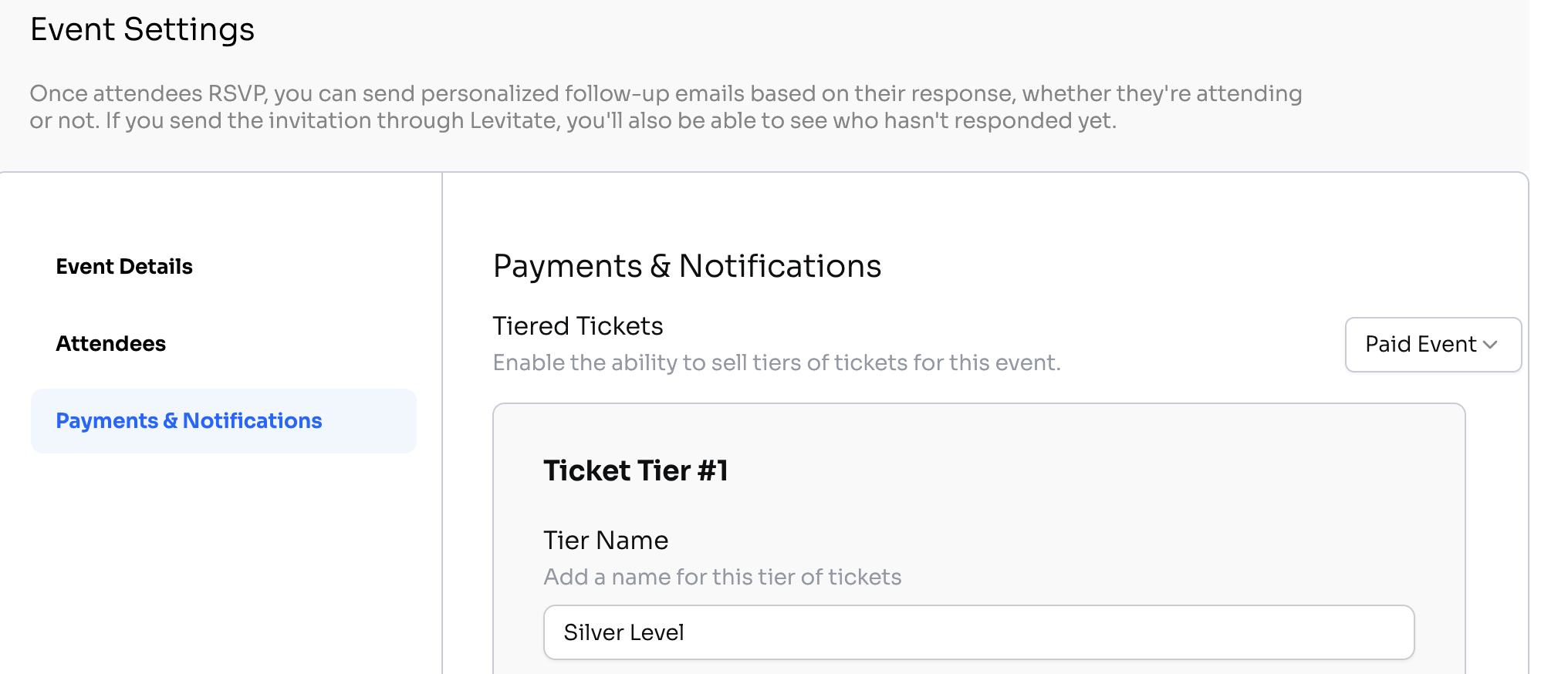
And a closer look at setting up a tier, and where to click to add another tier:
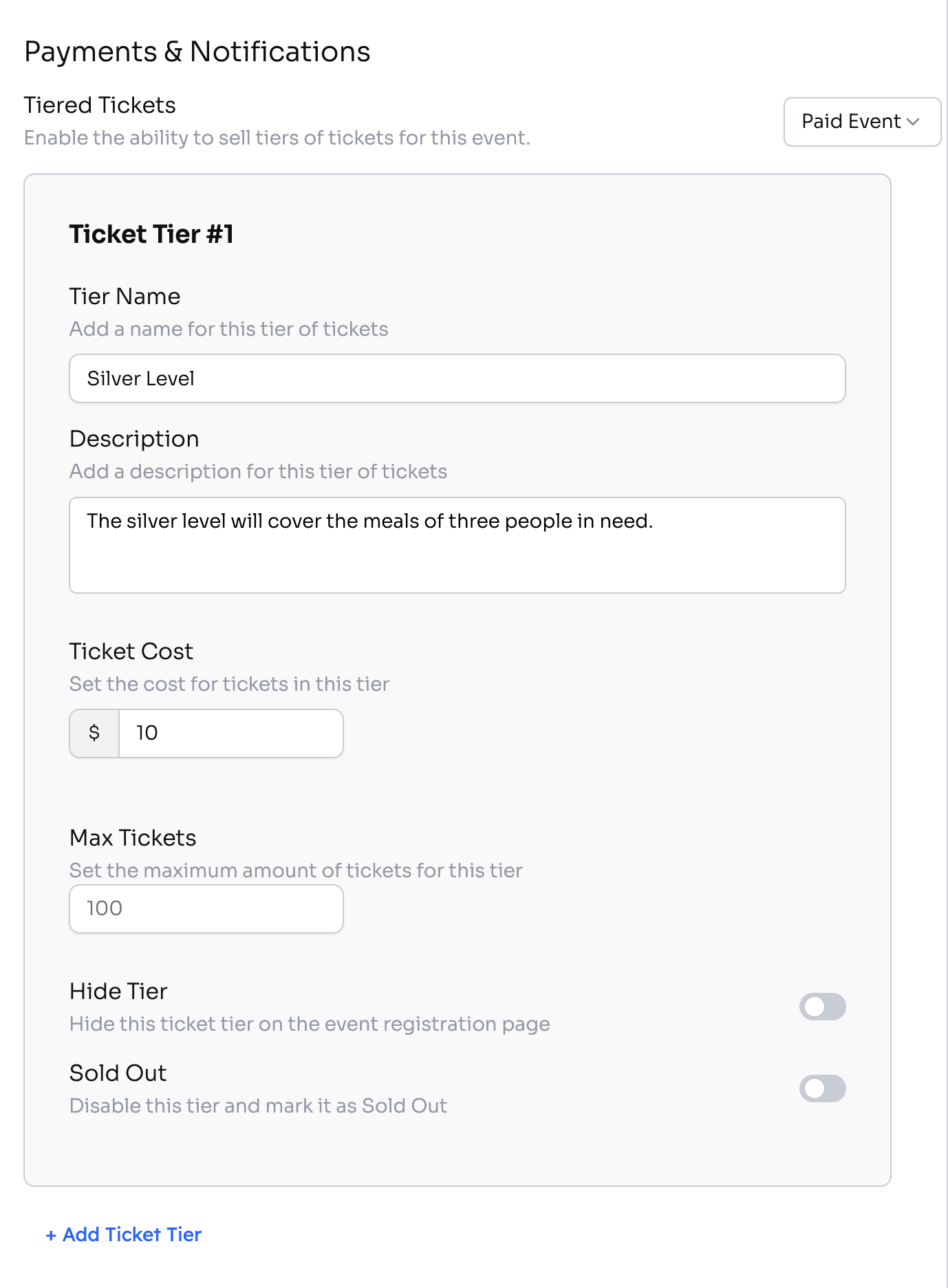
Once you have everything configured as you'd like, choose Save, and you're ready to go!
What will payment collection look like for my contacts?
When entering details, they'll also see a new Cost field and be prompted to pay when clicking RSVP. Each plus one added will prompt a ticket fee when clicking RSVP.
Once clicking RSVP, the contact will see a few options for payment
Once payment has been received, the contact is able to update their RSVP within the app. All the previous Event features still apply, such as adding guests.
Reporting
To check out received payments, along with Event RSVPs, go to Reporting and choose Event Report
From there, you’ll pick the Event you’d like to check out– it will be marked if it’s a Paid event
From this view, you’ll be able to see who is attending the event, who is not, who hasn’t responded to the invitation, and who has paid for the event. The Paid For Event tab is not clickable, it simply shows the amount of paid guests. Admins are able to manually update responses for invitees, but this will not impact or update payment details
Please note that all payment-related issues—such as disputes, updates to payment methods, and refund requests—must be handled directly through your Stripe account. Since Levitate does not manage billing or transaction processing internally, our team will not be able to make changes or resolve issues on your behalf. For assistance, you can log into your Stripe account or contact Stripe Support for prompt help.
