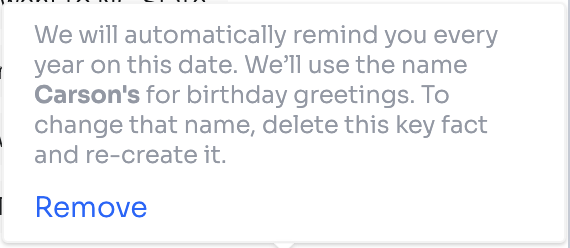Birthday Emails
Birthday Reminders
The Levitate Upcoming Birthdays dashboard card will show birthdays that are in the next 45 days, for contacts that do not already have a scheduled birthday email.
Adding or Updating a Contact's Birthday in Levitate
From the Levitate Dashboard you'll choose Contacts

From there, you will search for the contact you'd like to Add or Update a birthday for

When you're on their Contact Profile, you'll select + Add a key fact

Choose Birthday from the dropdown

From there, you'll input the birthday for the contact

And it'll show as a Key Fact— that will also show on the Upcoming Birthdays dashboard card when it's within 45 days of the birthdate

Scheduling Birthday Emails
From the Dashboard, choose Upcoming Birthdays

From there you can choose the email template you want to send, and view the contacts who have birthdays coming up, and schedule out a send

By default, Birthday emails will go out from the owner of the recipient. If your account uses Send on Behalf, one user is able to set up all birthday emails to go out for all users.
Birthday Emails are not Automatically Scheduled
While the birthday notifications appear automatically, a Levitate user will log in once a month to schedule the emails to send. There are times when Levitate Users would rather not send a birthday email to a particular contact. Levitate gives users the opportunity to review their birthday list and remove any contacts they'd like prior to scheduling the emails.
Creating a Custom Birthday Email Template
To create your own birthday email template for future use, create a new email template with “Birthday” in the template name.
Setting up a Birthday Automation
Want birthday emails to send out automatically and not through the Birthday Dashboard card? Here's how to set up a Birthday Automation.
From the dashboard, you'll choose Automations

From there, you'll choose Create New Automation

And you'll choose Birthday Automation

When creating the automation, you can set it up however you'd like— but most opt for a one step email or text message send, or even a handwritten card. The real powerful piece here is choosing to Automatically Approve Automations Triggered By Birthdays

Here's a closeup

If you click this box, you will no longer see a Birthday Dashboard Card to see or approve any birthday sends. If you enable this, any and every birthday will be sent out without approval on the day of your choosing from the automation settings!
Once you've configured the automation settings, you can add a step or steps for sending.

Birthday Tool-Tip
When visiting a contact's profile, you can hover over their birthdate listed, and it will show the name that will be used for greetings on that date. It also gives a how-to of how to update that!