Automation Settings and Logic
Levitate Admins and Super Admins can create automations for a multitude of different scenarios— renewals, birthdays, new donations— and settings can be configured for each automation to make them work best for you! Levitate Users, Admins, and Super Admins can kick off automations by manually selecting contacts or adding tags to contacts, etc.
Logic Behind Automations: Key Facts, Integrations, and Kicking off Automations
For accounts that have Birthday, Renewal, Turning XX, Donor or Donations, etc. automations created, Levitate users will see a Dashboard Card for the specific Automation and have the ability to kick those off through those cards.
Automations and Integrations
For accounts with an integration pulling in Key Fact or Contact data that corresponds with an Automation, Levitate can automatically detect that data and populate Dashboard Cards for selecting and starting these Automations.
Automations without approvals
We call these YOLO Automations– meaning that there is no approval needed for the Automation to start. This can be enabled for any type of Automation, but we recommend that you feel 100% confident in the validity of your data before making an Automation fully hands-off like this. If you need help getting this set up, reach out directly to your Success Specialist or our Support Team.
Settings & Advanced Options
Saving an Automation Email as a Template
When creating an Automation step email, you can save it as a template directly on the email creation page. This will make it easier to reuse and access in the future.
Settings that affect the whole automation
Cancel the automation if the recipient replies to emails or texts— any pending automation steps will be cancelled if the recipient replies to an email** or text message sent through this automation
Send to Households for this automation— If one or both members of a Household are eligible for the automation, it will send to them as a grouped household, not as an individual contact or contacts
Cancel if contact no longer meets criteria— any pending automation steps will be cancelled if the recipient no longer meets the criteria for the automation itself— like, if a contact is receiving a New Client Automation, but no longer has the tag that added them to the automation in the first place
Settings that affect a specific step
- Add a tag if the recipient clicks any link in the email— a tag of your choice can be added to the contact if they click any link within the email from the specific step where this setting is checked
- Always send this step from— explicitly choose who to send the specific step from
- Contact Owner of the recipient
- Selected User (any Levitate user can be chosen here)
- If integrated with a source system that provides connection types, connection type can be chosen here
If you are sending from a dashboard card, we will *default* to send the contact owner. Whomever starts the automation can choose who to send from. When an automation is set to run automatically (a.k.a YOLO), we will start from the contact owner.
- Skip if contact doesn't meet criteria— if the recipient of the automation does not meet the criteria determined here, they will not receive this step of the automation, and the automation will not be cancelled for them— they will just receive the next step as long as they meet its criteria.
More mechanical settings per step
Under the three dots
- Duplicate Step
- Move up or down a Step
- Delete a Step
Copying Another Email Address on an Automation Step
For Automation email steps, there is a way to copy each sent step to another email address. First, you'll go into the automation, find the step that you'd like to add the extra recipient to, and open the email editor.
You will then add the string [CC:myname@email.com], and the email address listed will be copied on each send of that step– and the string will disappear when sent.

Segments
Within each automation, there is the ability to create segments– each segment can target all of the automation recipients, but send different messages per segment for more dialed-in information based on a tag selection. All automation types can have segments.
To better illustrate, here’s an example of segments in a Policy Renewal Automation for an Insurance account:
Instead of adding an email as the first step, you can choose Add Segment Instead– this segment will go to a specific group within the eligible recipients of the automation
From there, you can create Segment 1– in the example above, we have the segment set to send only to contacts who have the Homeowner policy renewal approaching. You can also choose Add Other Filters and add more exclusions based on tags– in this instance I chose Auto– that way only contacts with an upcoming Homeowner policy renewal and no auto policy will get this email.
In Renewal Automations, like this one, where there are many policy lines to include and exclude, many segments can be added. There can also be segments added using the action ‘Do Nothing’ to ensure certain tags do not receive a renewal email from this automation. Below is a look at adding a second Segment that can be dialed in like the first, or cover everyone else.
How else can I use Segments?
Segments can also be helpful in other automation types. You might want to send one birthday email to clients and another to prospects. You might want to send a specific welcome series to new clients based on different types of products, and use this opportunity to slowly introduce other types of products. The more tags you have to work with, the more customized you can make your automations.
Cancelling an automation
Tag-based and contact filter based cancellation
If, at any time during an automation, a contact gains or loses a tag that's specified or used to kick off the automation, they will not receive any subsequent automation steps.
Reply-based cancellation
If a contact in that automation replies to an email or text message, they will not receive any subsequent automation steps.
We evaluate each automation step before sending it to ensure that clients have not had relevant tag changes or replied to a text or an email. This check will also work with step skipping criteria set up per step.
Automations + Daily Send Limits
Levitate automatically manages daily send limits for you. You do not need to restart, recreate, or duplicate your automation.
Automatic Resume Behavior
Email Automations
- Daily limit: 250 emails per user, per day
- When the limit is hit: Automation pauses automatically
- Status shown: In Progress
- What happens next: Remaining emails are queued for the next day
- Resume time: Midnight Eastern Time (12:00 AM ET)
- Your action required: None
Final result: Automation completes when all emails are sent
Text Automations
- Daily limit: 250 texts per phone number, per day (default)
- When the limit is hit: Automation pauses
- Status shown: In Progress
- What happens next: Remaining texts are queued for the next day
- Resume time: Midnight Eastern Time (12:00 AM ET)
- Your action required: None
Final result: Automation continues until all messages are delivered
Example Timeline
Day 1 (Monday)
- Automation launched to 500 contacts
- 250 messages sent
- Daily limit reached
- Status shows: In Progress
250 contacts remain queued
Day 2 (Tuesday)
- 12:00 AM ET — limits reset automatically
- Automation resumes
- The remaining 250 messages are sent
Status updates to: Completed
Important: Do NOT Duplicate Your Automation
Do This:
- Let the automation resume automatically
- Monitor progress in reporting
- Wait for the completion status
Do NOT Do This:
- Do not duplicate the automation
- Do not recreate it
- Do not manually restart it
Duplicating automations can cause recipients to receive multiple messages.
How to Check Progress
To monitor your automation:
- Go to Reports
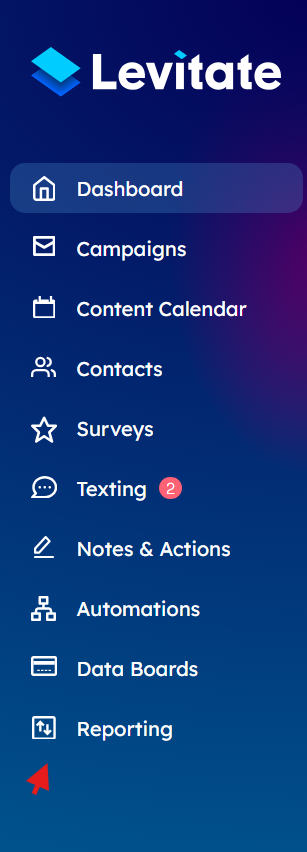
- Select Email Report or Text Report
- Choose your automation
- Review:
- Sent count
- Pending contacts
Current status
Status Definitions
- In Progress = Waiting for next limit reset or still sending
Completed = All messages successfully sent
When to Contact Support
Reach out to Support if:
- Your automation shows In Progress for more than 48 hours beyond the expected completion
- Sent totals are not increasing after midnight ET.
- You receive system errors
- You need to send urgently and want to discuss increasing your limits
Increasing Daily Limits
If you need to send faster:
- Contact your Success Specialist
- Text limits may be raised after Brand and Campaign registration
- Email limits may be adjusted based on account health
Higher limits = faster automation completion.
