Social Media: Getting Connected
When connecting social media and Levitate, there might be a few hoops that you must jump through in order for everything to work properly!
A few quick pointers before you get started:
- Have your Facebook, Instagram, and LinkedIn credentials on hand when setting up!
- You must have a personal Facebook page created and active to be able to get Facebook or Instagram connected
- If connecting Facebook and Instagram, you'll need for your personal Facebook page to be an admin on your Facebook business page (more on this below, but a good rule of thumb to have this set!)
- You do not need to access Meta business to connect Facebook or Instagram
Connecting to your Facebook Business page
Connecting to Facebook is a fairly simple process. There are just a few things required in order to make sure that we can connect. First, you must have a personal Facebook account on Facebook.com. From there, you'll be able to create or connect your Facebook Business Page that Levitate can connect and post to. To be able to post through Levitate, the Facebook Business Page must be connected to a personal Facebook account.
Creating a Facebook Business Page
To create that Business Page, you will go under 'Pages' via your personal Facebook account.

From there, you'll choose '+ Create new Page' which will allow you to make that Business page.

Using an existing Facebook Business page
If you already have a Facebook Business page, you will need to open Levitate and navigate to 'Settings' via the dropdown menu under your name in the upper right corner. From there, you'll scroll and see 'Social Media.' You'll choose 'Connect to Facebook' and from there in put your person Facebook page credentials when prompted to do so.

Once you've logged in successfully, you'll go through the next prompt to claim which Facebook Business page you would like to post to, and click 'Finish.'
If everything worked out in this step, you will receive a notification from Levitate letting you know that the page is connected.
If you're having an issue at this step, you are most likely not an administrator of the Facebook Business page (i.e. the Business Page is not associated with your personal Facebook page at all).
Connecting Instagram with Levitate + Facebook
Instagram is a little more tricky! Here are a few steps and helpful guides for getting your connection set up.
First, open Instagram and switch the profile you would like to post on to a professional account. You'll see the option to do so by choosing 'More' in the bottom left corner. From that menu, you'll choose settings.

When you are in the Settings Menu, you'll scroll down in the menu that's on the lefthand side of the page. You'll choose 'Account type and tools' and choose the option to 'Switch to professional account.'
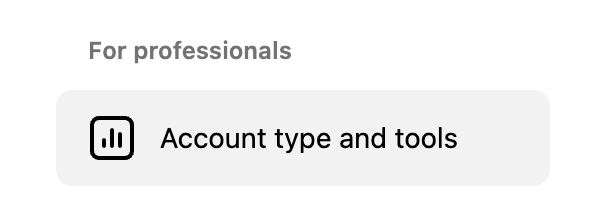
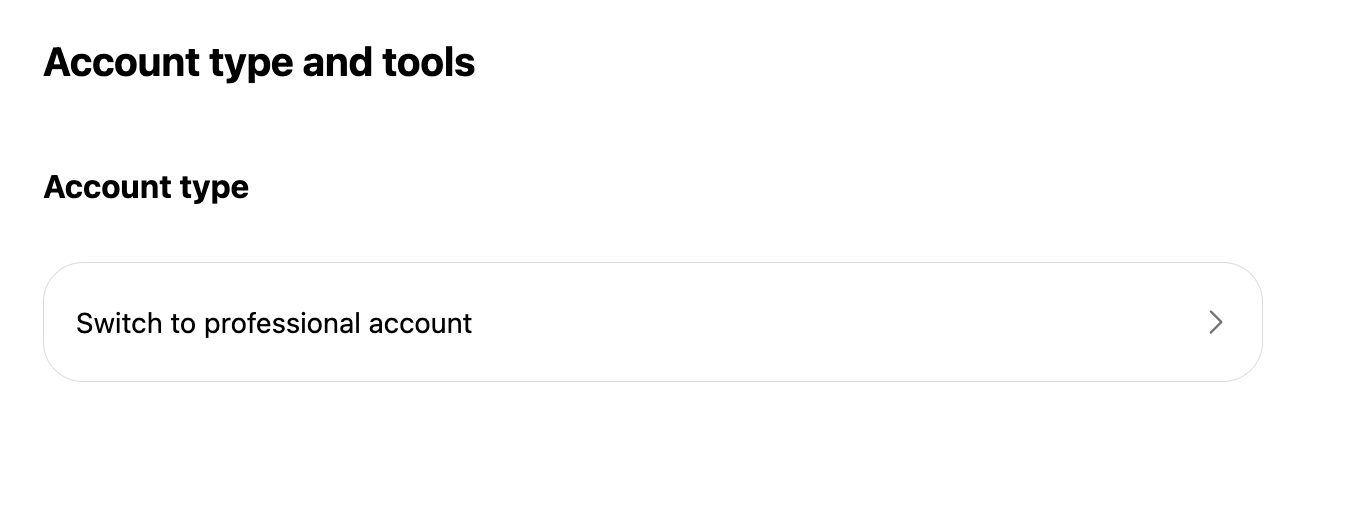

Finally, you'll choose Business.
Once you make your Instagram a professional account, you will need to navigate back to Facebook as to connect that Instagram account with Facebook. When signed into Facebook— toggle from your personal Facebook account to your Facebook Business page. This can be done by clicking on your first initial in the upper right corner.
Once you've switched into the Facebook Business account, you'll choose 'Settings' from the menu listed under 'Manage Page.' From that Settings menu, you will choose 'Linked Accounts,' choose Instagram, and choose 'Connect account.'

Once you choose that option, you'll enter your Instagram credentials to establish that connection.
When attempting to connect Instagram to Facebook, in this instance, there are a few different error messages that you might run into, but the root cause is usually that you need to review the connection (and you will see this on the Instagram connection page). If you attempt to sign in once more, and you get the same error message— take a look at what the error message itself says— but most of the time, this issue can be remedied by trying to login once more.
If you're still unable to connect on the second try, it's most likely a Facebook bug that you're seeing. A simple work around is to create a brand new Facebook Business page and simply connect the Instagram to the new Facebook Business page. Creating this new page will not impact your Levitate - Facebook connection (i.e. you will be able to use the original Facebook page for posting via Levitate, the new page is solely to get Instagram connected.)
Getting connected to LinkedIn
Getting connected to LinkedIn is the simplest of the three— just go to Settings via the dropdown menu under your name in Levitate, choose Social Media, connect to LinkedIn, and enter your credentials.



